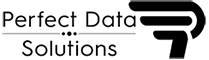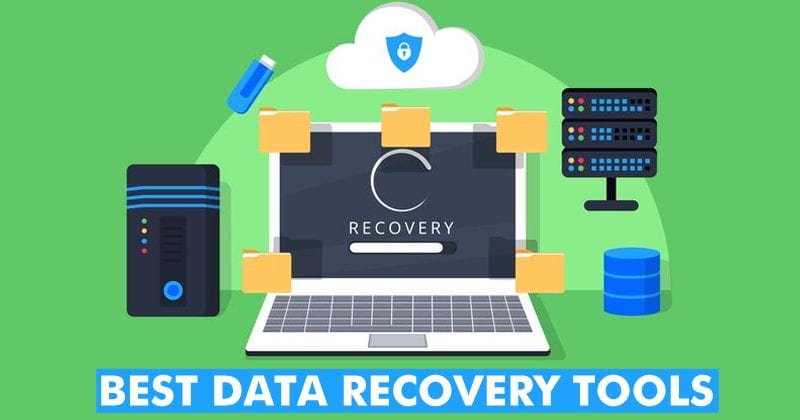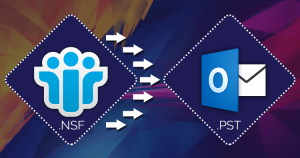How to Convert .OST to .PST File in Outlook 2016
If you’re looking to convert an .OST file (Offline Storage Table) to a .PST file (Personal Storage Table) in Outlook 2016, there are several methods you can use. This guide will walk you through the process using both manual methods and third-party tools like the PDS OST to PST Converter Software.
Manual Method Using Outlook’s Export Feature
- Open Outlook 2016: Launch your Outlook 2016 application.
- Open the .OST File: Ensure that the .OST file you want to convert is accessible through your Outlook profile.
- Export to .PST File:
- Go to File > Open & Export > Import/Export.
- In the Import and Export Wizard, select Export to a file and click Next.
- Select Outlook Data File (.pst) and click Next.
- Choose the folder you want to export (e.g., Inbox) and make sure to check Include subfolders. Click Next.
- Choose a location to save the new .PST file and give it a name. Click Finish.
- Optionally, set a password for the .PST file.
- Complete the Export: Outlook will now export the contents of the selected .OST file to a .PST file at the specified location.
Using PDS OST to PST Converter Software
If the manual method is not possible, especially if Outlook is not connected to the Exchange server, you can use a third-party tool like the PDS OST to PST Converter Software which instantly works to fix all issues of OST File and repairing damaged OST File with extract Outlook OST Emails & Mailboxes Items.
Don’t think How to convert .ost to .pst file in Outlook 2016? Because now PDS OST Converter to PST Software is ready to help you which smoothly recover OST file to PST File and Export all data included- inbox items, outbox items, journals, attachments and other items from OST File into Outlook 2016 and other Outlook versions included- 2003, 2007, 2010, 2013, 2019 and 2021. This OST to PST Conversion Software supports all types of conversion like- single and multiple items or can save OST File data into Multiple formats such as– PST, EML, MSG, MBOX, ICS, VCF and PDF.
Outlook OST to PST Converter Software successfully recovery of deleted OST File and Convert OST File to PST File, Gmail accounts, Live Exchange Server and Office 365 accounts. With PST format saving option- you can also get option to split the large PST File into Small PST File upto 5GB. During conversion, it maintains folders, sub-folder’s structure, emails formatting and properties- to, bcc, cc, time, subjects and from. OST to PST Software preview all conversion process and allows to save limited emails into every format but for restoring all data there need to purchase full version of the PDS OST to PST Converter Software.
How to Download and Install PDS OST to PST Converter Software
- Download and Install PDS OST to PST Converter Software:
- Download the PDS OST to PST Converter Software.
- Follow the installation instructions to install the software on your computer.
- Open the Converter Tool:
- Launch the PDS OST to PST Converter Software.
- Select the OST File:
- Click on the Open button to browse and select the .OST file you want to convert.
- Choose Conversion Option:
- Select the Convert to PST option.
- Convert the File:
- Click on the Convert button. The tool will scan and convert the .OST file to a .PST file.
- Once the conversion is complete, you will be prompted to save the .PST file. Choose a location on your computer.
- Save and Open in Outlook:
- Save the .PST file and then open it in Outlook by going to File > Open & Export > Open Outlook Data File.
Conclusion
Converting .OST files to .PST files in Outlook 2016 can be done manually through the export feature in Outlook or by using third-party tools like the PDS OST to PST Converter. While the manual method is straightforward, using a specialized tool can be more efficient and reliable, especially for large or corrupted .OST files.
For more information Visit here- PDS OST to PST Converter Software.