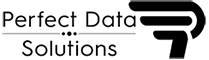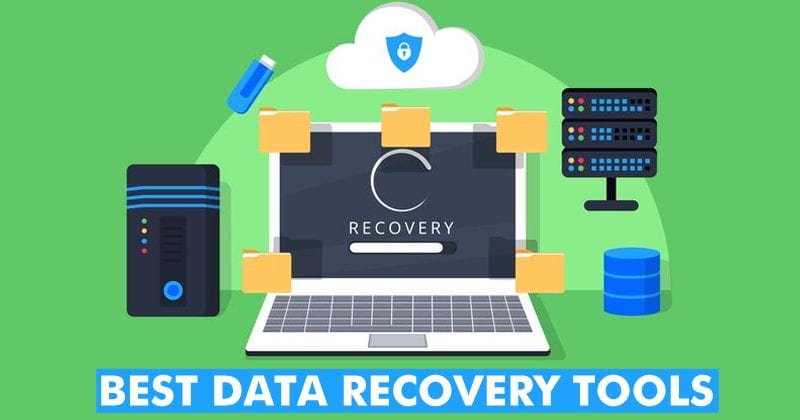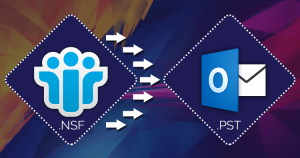Are you looking for a way to automatically import an OST file into Gmail? If your answer is yes, this page will be very beneficial to you. Here, we’ll go over the best solutions for uploading OST to Gmail.
Microsoft Outlook usually used OST and PST file formats to store data. A copy of the data from your mailbox is kept and synced on the system using the OST (Offline Storage Table). You can use Outlook while working offline, but you cannot send an email. Any modifications you make to your OST file will be synchronized with the server after server connectivity has been restored. The OST file is an offline file its used for offline work, to put it simply (without an internet connection).
Let’s discuss how to import and access an OST file under Gmail account.
Let’s see the solution of import OST file to PST
Before I continue, I want to be clear that there is no simple way to manually import OST to Gmail. The process of importing offline data into a Gmail account its consists in three parts.
First locate the OST Files
Transform your OST File into a PST.
And then you are able to Importing your PST document into Gmail Account
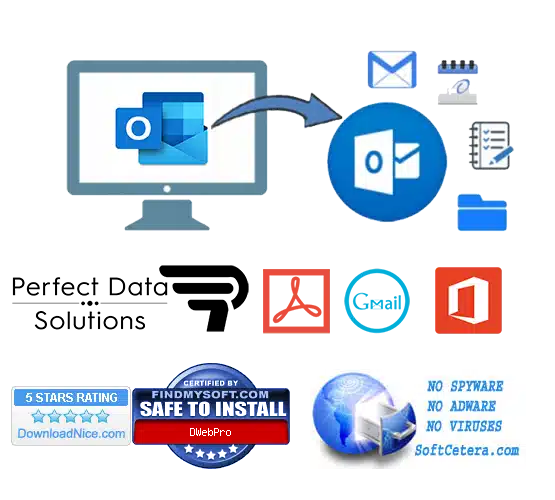
To complete this work, follow to the instructions that are listed in below:
Step 1: Locate the OST file under system
When Outlook is open, select the File tab.
Select the Account Settings option by clicking Account Settings.
Choose any OST file by clicking the Open File Location button on the Data Files tab.
Step 2: Convert your OST File to PST
Open and Export > Import/Export under the File tab.
Select the Export to a file option when the Import and Export Wizard opens.
In the Export to a file window, choose Outlook Data File (.pst), and then click Next.
Click the Next button after selecting the items you want to export as PST.
To choose where to save the PST file, click Browse.
Press the Finish key.
Step 3: Import PST into your Google Gmail account
You can import or view an OST file in your Gmail account using the G Suite Migration for Microsoft Outlook (GSMMO) application. To do this, adhere to the procedures below:
Launch the GSSMMO application after downloading it on your computer.
Sign in right now using your Gmail account.
Importing an OST file directly into a Gmail account
If you feel that the following procedure is too time-consuming to employ. So, don’t worry, you may use the PDS OST to Gmail Converter software for directly importing the OST file to Gmail. Users d directly OST file uploads to your Google account. This Software allows for the importation of a whole mailbox’s worth of data, including email, calendar, contacts, notes, and more, to a Gmail account.
Features of PDS OST to Gmail Converter Software:
Effortlessly recovery of outlook and import OST file to Gmail without outlook.
Maintains folder’s structure, emails properties and attachments from OST file to Gmail account.
Allows Convert Multiple OST Mailbox to Gmail, G-Suite etc
Split large OST File by folder, size, and date
Supports ANSI and Unicode Outlook OST File for making conversion into Gmail accounts
Import entire data to Gmail account, sub-folders, included folders, attachments, meta properties etc
Extract OST files and Import OST to Gmail accounts
Preview OST File emails, contacts, calendars etc before conversion
Convert selective single and multiple OST File folders items to Gmail accounts
Supports corrupted OST file for making conversion data into Gmail accounts
Supports all MS Outlook versions and windows OS versions (32 and 64 Bit.)
Read-more:https://www.perfectdatasolutions.com/en/ost/ost-to-gmail-migrations.html