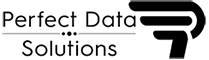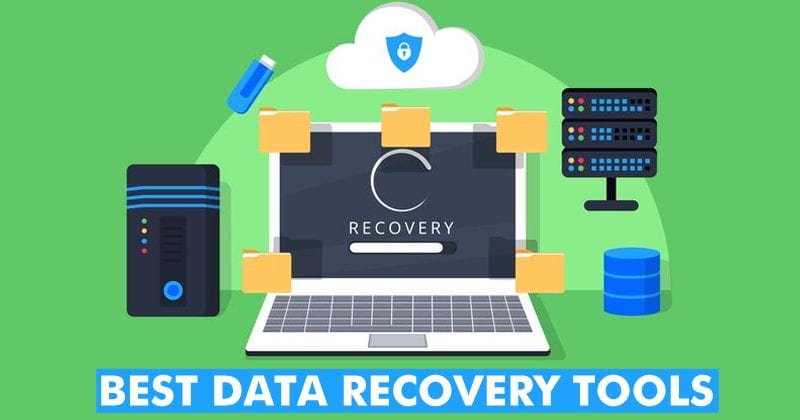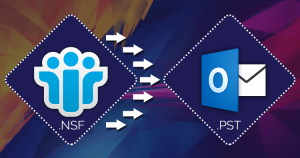In this post, we understand the reasons why Zimbra users are migrating to MS Outlook and am want to know how to convert the Zimbra to PST File manually. If you search a way for converting the Zimbra file to Outlook PST, this post is really helpful.
Let’s start first we know that some basic knowledge
What is Zimbra Desktop?
Zimbra is a open-source emailing software. It help to users for accessing the email accounts in offline mode at one place. It’s a cross-platform and compatible with Windows OS, Mac OS and Linux.
Why Zimbra users move on to MS Outlook?
Everybody know the other name of MS Outlook is personal information manager. It’s a default application in windows system for receiving and sending emails. It provide multiple features, better management and high data security. To use a MS Outlook features, so much users are migrating to MS outlook.
Is there any reasons for converting the Zimbra file to Outlook (PST)?
You can convert the Zimbra TGZ file to PST file with manual method or 3rd party solutions. Don’t worry after reading this paragraph you know the manual procedure to convert the Zimbra to Outlook (PST). And also you learn the easiest way to this conversion using Zimbra converter.
Convert Zimbra to outlook using manual method
Three parts are already declared in this method. For performing this solutions, you have to install the Zimbra desktop on your machine. To run this method, follow this steps:
Step 1:Exporting the data from Zimbra Desktop
Launching the Zimbra Desktop and go to the new tab
Go to left pane and select the Import/Export
After that, select All the Folders.
Select Folders you want to export and click on the OK button
For exporting emails click to the Export button
After that provide a destination location and click on the Save button
Unzipped the downloaded folder, after that you are able to see the EML files.
Step 2:Import EML to MS Outlook
Open MS Outlook
Go to Folder option and select the new folder option
Give a name for the folder and pressed a Enter
Select all EMl file and drop the EMl files to the new folder which you created
Step 3: Export the Zimbra file to Outlook (PST)
Open the MS Outlook and go to file option
Click on the Open button & select the Import/Export button
Select the PST data and click on the NEXT Button
Select the folder you created and click on NEXT Button
Click to the browse button and provide a location to save the PST File
Select do not export the duplicate items and click on the finish button
You can use the manual method for converting the Zimbra file to Outlook (PST). Manual techniques required some technical expertise and it’s very time consuming process. If you want to a simple solution, try PDS Zimbra to PST Converter Software.
Convert the Zimbra file to Outlook (PST) Converter Software using 3rd party Zimbra Software
In this paragraph, we are going to use PDS Zimbra to PST Converter Software. With this software you can quickly convert the Zimbra file to PST, EML, MBOX, GMAIL, OFFICE365 and PDF. Follow these steps for performing the Zimbra conversion:
Download and Install the PDS Zimbra to PST Converter Software
Open the software, click to the browse button and select the Zimbra files
Scanning all the Zimbra files
After that, get a preview option and select a desired format as an export type
And give a location path where you save the PST file in location machine
Click on the Convert Button for start the Zimbra to PST Converter
Some prominent features:-
It is best tool for Zimbra conversion to PST Outlook file
Helps to Export Zimbra (tgz) to Outlook PST file with all emails and attachments
Filter option provided to convert selective emails and other items
Convert Zimbra data from extracted TGZ folders
Zimbra to PST Converter convert Zimbra emails, tasks, address book, calendars.
No file size limitation- convert any size of Zimbra file to PST File
Supports MS Outlook versions- 2021, 2019, 2016, 2013, 2010, 2007, 2003, 2002, 2000 and 97
Supports Zimbra Desktop (1.0.4, 2.0.0, 7.0.1, 7.2.8 etc.).
Read more:https://www.perfectdatasolutions.com/en/zimbra/zimbra-to-pst-converter.html